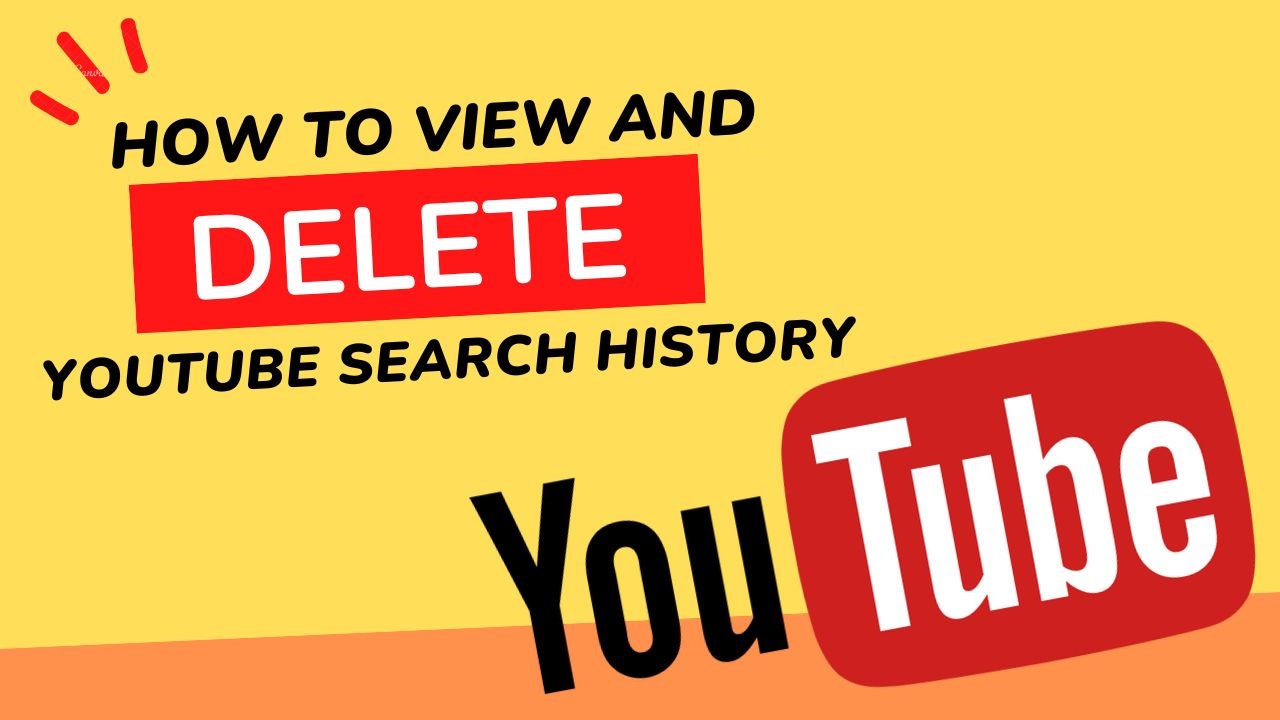This article will clearly show how to view and delete YouTube search history in order to manage your privacy.
Over 2.5 billion people are active on YouTube. Every minute, hundreds of hours of content are uploaded to the platform. The streaming service saves a large amount of user data in order to serve personalised ads and videos. As a result, users must be mindful of their privacy. YouTube saves information about user activity such as comments, watch history, and search history.
YouTube is one of the most popular video-sharing websites. Every minute, approximately 500 hours of content are uploaded to the streaming giant. YouTube, unlike Netflix and other streaming behemoths, is run by independent content creators. As a result, YouTube’s search and discovery functions are critical.
As a result, YouTube saves a viewer’s activity on the platform in order to curate personalised content. YouTube tracks and stores user activity components such as comments, search history, and watch history. Users can manage this data to protect their privacy by viewing and deleting their YouTube search and watch history.
Search history is useful because it saves previous searches for the user to refer to in the future. Some may consider this an invasion of privacy. As a result, users can delete their YouTube search history. If you’re too paranoid, you can have your search history deleted automatically or turn it off entirely. These features are integrated into the YouTube app and website.
Please keep in mind that disabling your YouTube search history may have an impact on your recommendations. You’ll learn how to view and clear your YouTube search history in the YouTube app and on the website in this guide.
Also read: Unleashing Full Potential of the Function VLOOKUP Google Sheets
How To View and Delete YouTube Search History
You can view your recent search history by tapping on the search bar. For a more detailed look, you’ll need to visit Google’s My Activity page. You can sort your YouTube search history by date and keyword. To view your YouTube search history, click here.
Step:1 Go to MyActivity page Google.
Step:2 Click YouTube History.
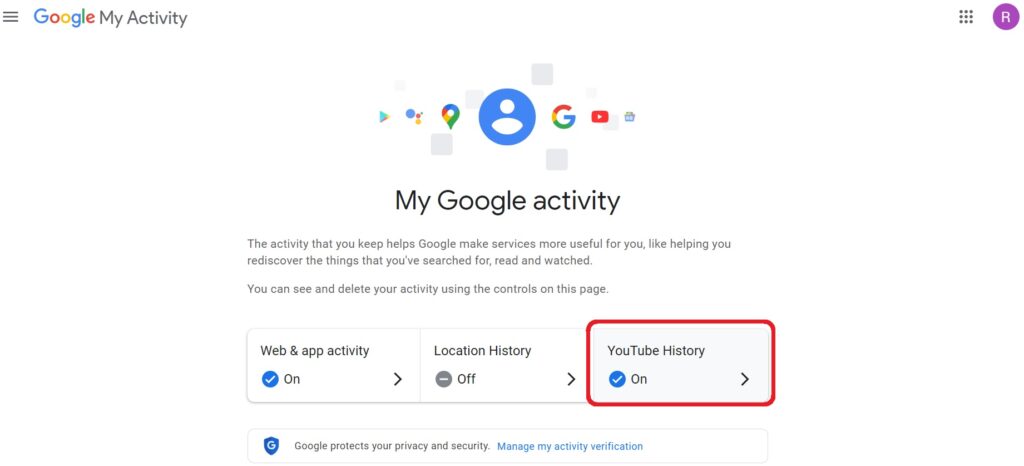
3. Select Manage History.
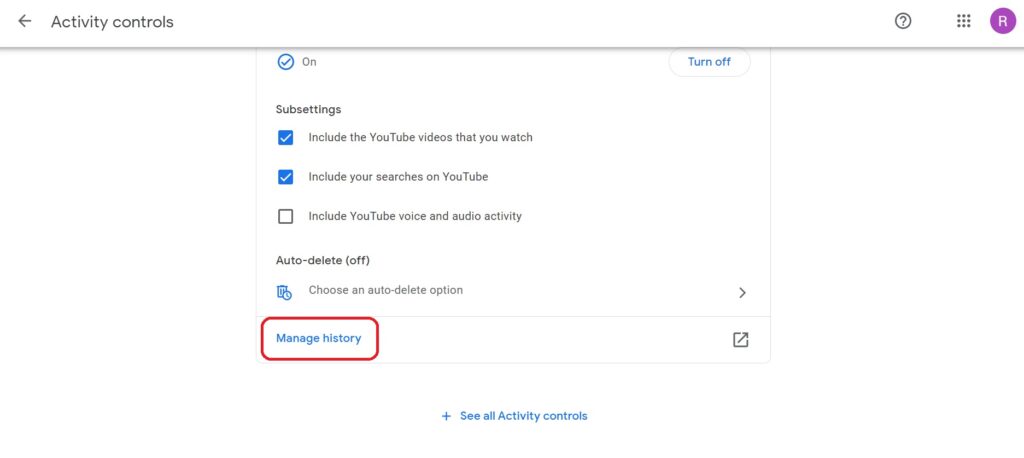
4. You can view your complete YouTube search history by clicking here. To improve your search, use the calendar and search options.
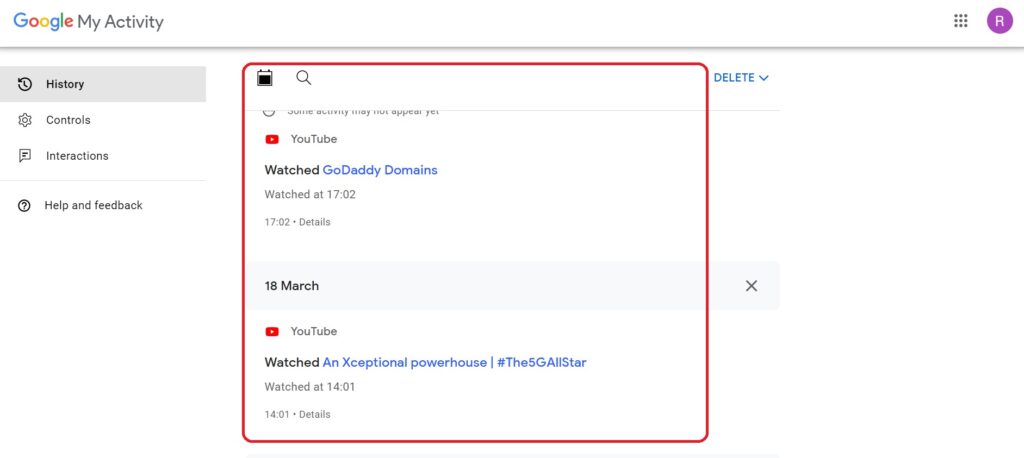
On the same page, you can delete YouTube search history. To completely delete your search history, click the blue DELETE button > Delete all time.
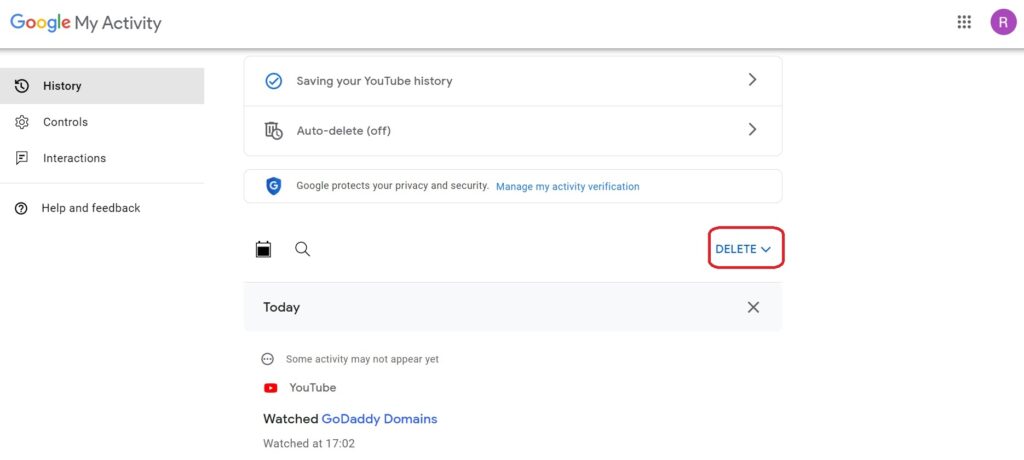
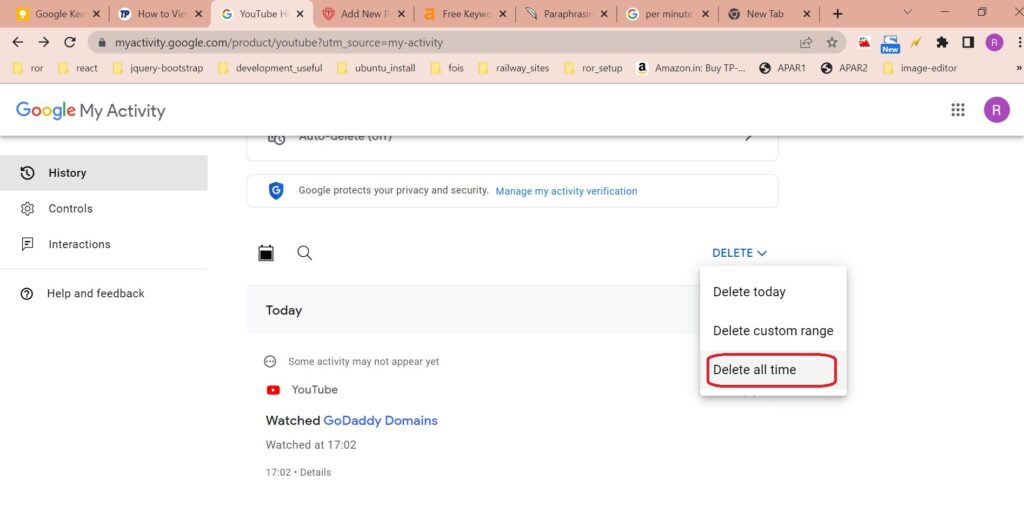
How to Delete Youtube Search History on Iphone or Android App ?
1. Log in to your Google account.
2. Click on your profile icon.
3. Go to Settings.
4. Select Manage all history.
5. Select Delete dropdown
6. Select Options for deleting history
7. Select Delete and then press Ok.
Step:1 Step:2 Step:3
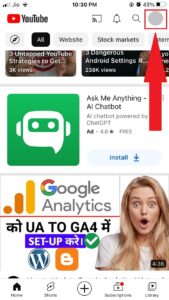
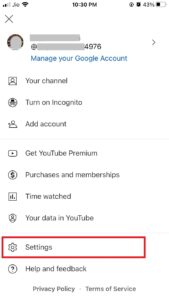
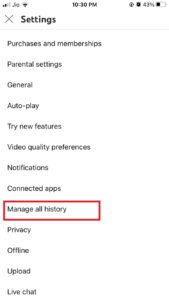
Step:4 Step:5 Step:6
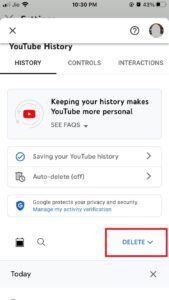
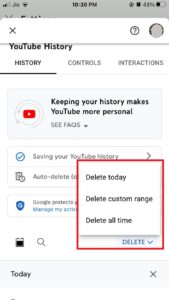
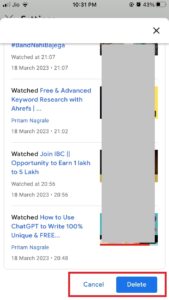
Following above all the steps you will be able to delete youtube search history on iphone.
How to Auto-Delete YouTube Search History?
Manually deleting search history can be time-consuming. YouTube offers an auto-delete feature to address this issue. Users can use this feature to set up a system in which their YouTube history is automatically cleared on a regular basis.
Warning: In addition to your search history, your watch history will be deleted automatically.
Here’s how to configure YouTube search history auto-delete.
1. Go to Google’s MyActivity page.
2. Click YouTube History.
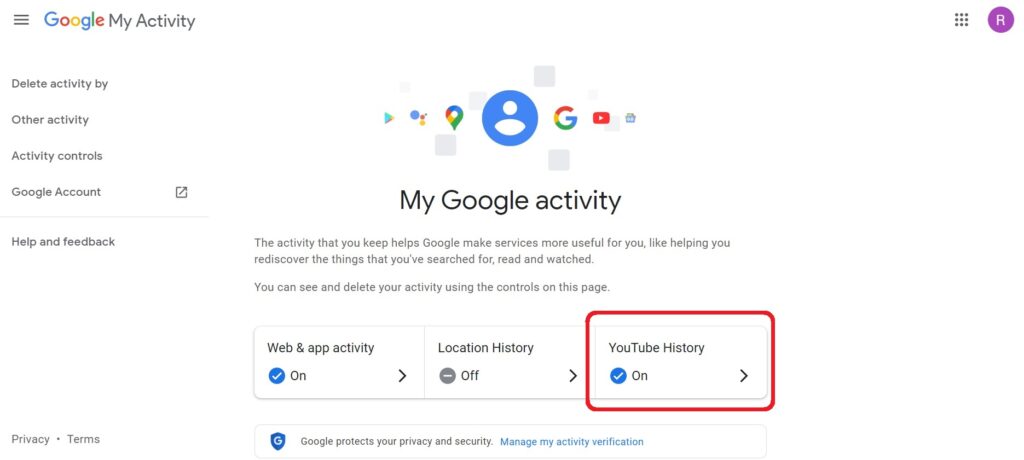
3. Select the auto-delete section and click the
Choose an option for auto-delete youtube search history
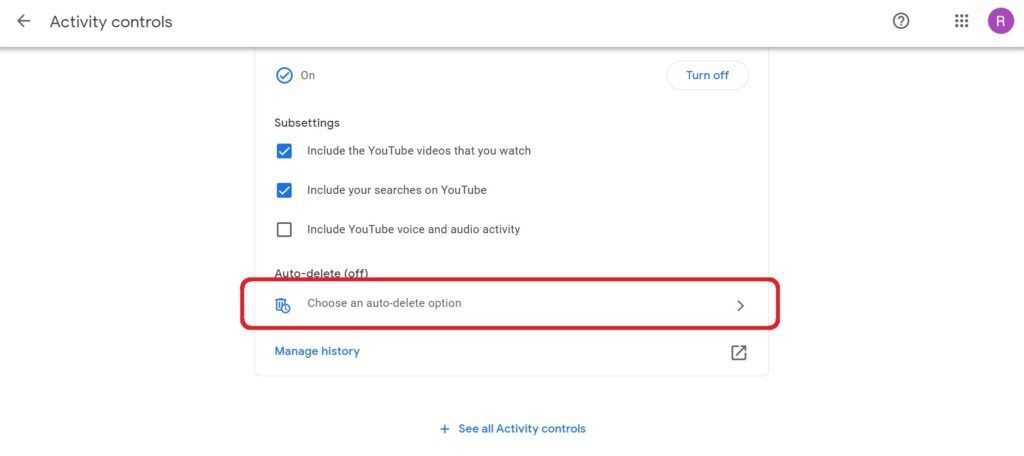
4. Select the frequency with which you want your history cleared by using the drop-down box.
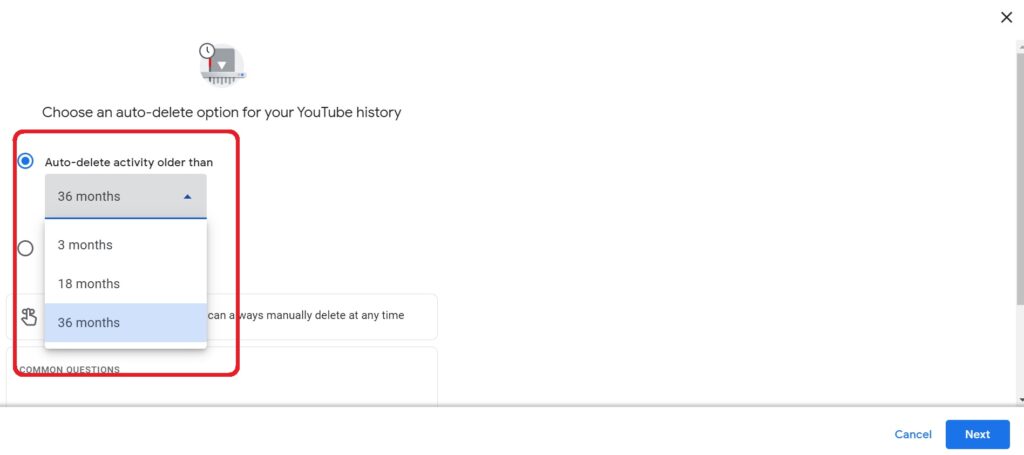
5. Click Confirm.

6. Click OK
How to Pause YouTube watch History on YouTube Website
1. Go to Google’s MyActivity page.
2. Click on YouTube history.
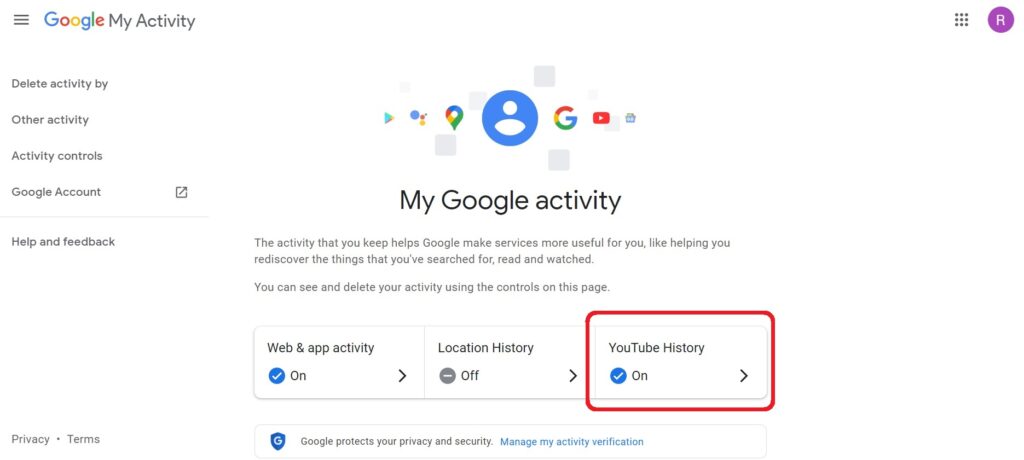
3. Uncheck the Include your YouTube searches box.
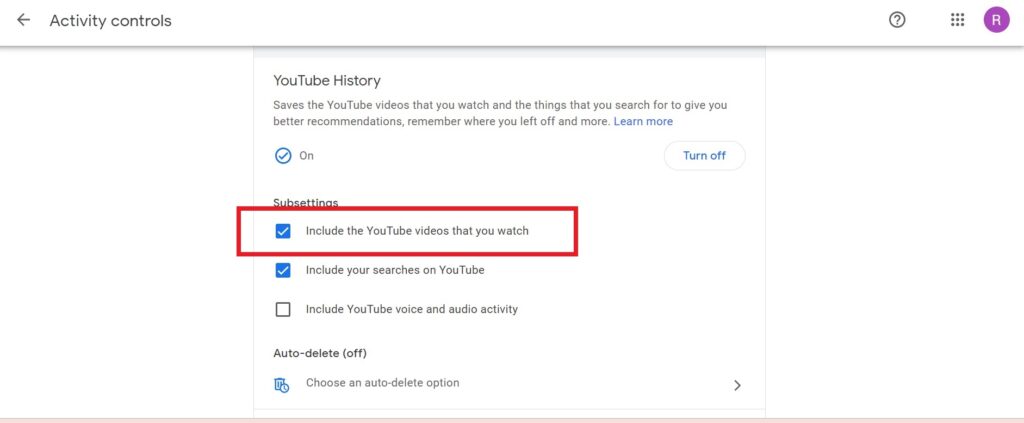
4. Click on PAUSE.
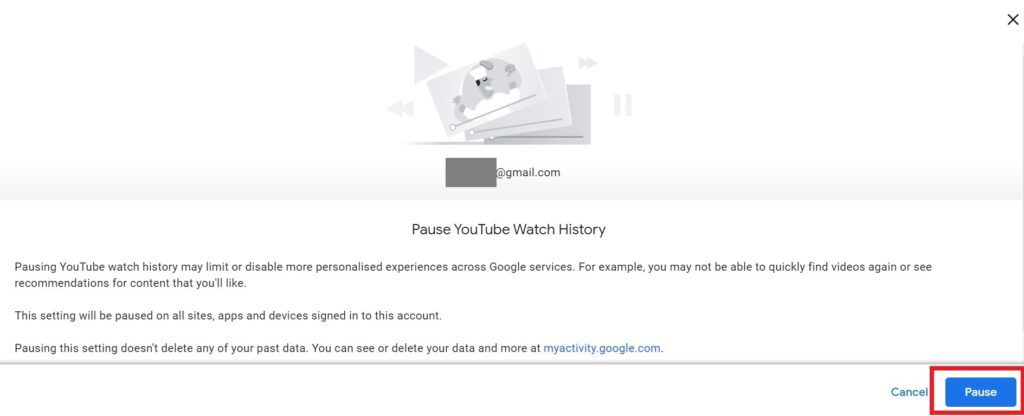
5. Click on OK.
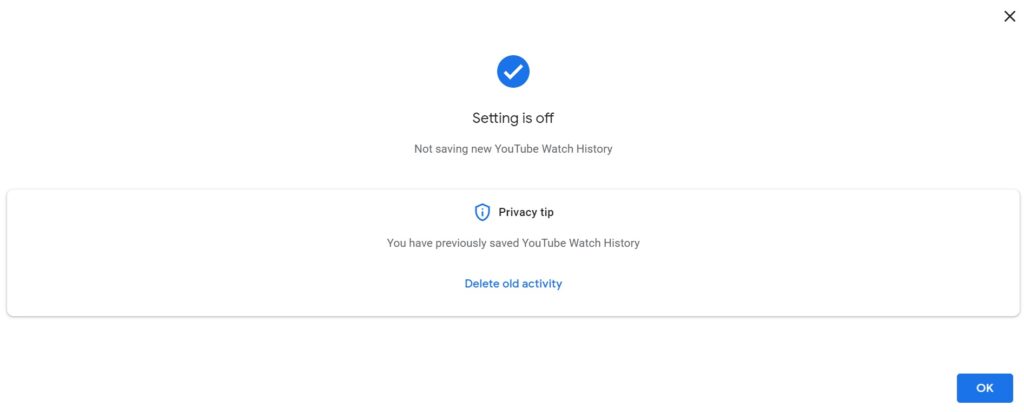
Your new searches will not appear in your search history. However, this may have an impact on your experience because search suggestions will be less accurate than before. This is the cost of privacy. This tutorial demonstrated how to view and clear your YouTube search history. These tools should assist you in safeguarding your online privacy.